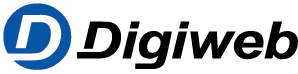Knowledge Base
With the FRITZ!Box you can also send and receive faxes without an external fax machine. The FRITZ!Box receives the faxes and forwards them as PDF files named after the reception date and time via email and/or saves them on a USB storage device in the folder “FRITZ\faxbox”. When sending faxes, you enter the text in the FRITZ!Box user interface.
Requirements / Restrictions
- To send faxes, you must select a telephone number that is also automatically used for receiving faxes. You will no longer be able to receive calls to this telephone number since the fax will then answer all calls to this number – even telephone calls.
- A maximum of two A4 pages can be transmitted by fax. If your fax document is longer, it will be shortened to two A4 pages.
- Graphics can only be attached to the fax document if you are using Google Chrome or Mozilla Firefox. For technical reasons, you cannot attach image files with the Internet Explorer and Safari.
- You can attach one image file saved in JPG or PNG format. Other file formats (such as PDF or DOC) are ignored when sending faxes.
- Images larger than A4 are reduced in size when the fax is sent. Smaller images are centered.
Note:All instructions on configuration and settings given in this guide refer to the latest Fritz!OS for the FRITZ!Box.
1 Enabling fax transmission with T.38
If you want to use an internet telephone number for faxing, then you must enable T.38 (fax over IP) for fax transmission in the FRITZ!Box. With T.38, a special network protocol is used for fax transmission instead of fax tones. As a result, transmission is significantly less susceptible to interference:
- Click “Telephony” in the FRITZ!Box user interface
- Click “Telephone Numbers” in the “Telephony” menu.
- Click on the “Line Settings” tab.
- Click on “Changing the Settings” in the “Telephony connection” section. If the section is not displayed, enable the Advanced View first.
- Enable the option “Fax transmission using T.38”.
- Click “Apply” to save the settings.
2 Configuring the fax function
Enabling the fax function and entering fax ID
- Click “Telephony” in the FRITZ!Box user interface.
- Click “Telephony Devices” in the “Telephony” menu.
- Click the “Configure New Device” button.
- Select the option “Fax Function” in the “Integrated in the FRITZ!Box” section and click “Next”.
- In the “Fax ID” field, enter the ID that should be transmitted to anyone who sends a fax to the FRITZ!Box, and that should be transmitted to recipients when sending faxes. You can enter your number or your name, for example.Important:Many recipients block faxes from numbers without caller ID to protect themselves from unwanted advertisements.
Selecting forwarding by email and location for saving
- Select forwarding by email and specify where faxes should be saved.
- Enable the option “Forward by email” if you want to automatically forward faxes you successfully send or receive to one or more email addresses. If you want to enter several email addresses, separate them by a comma and do not add spaces between them.Example:
john@smith.com,jane@smith.com- If you enabled email forwarding, you can enable the option “Do not save“. However, note that faxes are lost and the fax function is disabled if the fax is not successfully forwarded as an email and the fax is not saved on a storage device. This way, senders do not receive positive transmission reports for faxes that are lost. The fax function is re-enabled when emails can be sent again or the FRITZ!Box is restarted.
- Enable the option “Save internally” if you want received faxes to be saved to the FRITZ!Box’s internal memory. Faxes you send are not saved.
- Enable the option “Save on the USB storage medium” if you want received faxes to be saved on a USB storage device connected to the USB port on the FRITZ!Box. Faxes you send are not saved. If you want to remove the USB storage device or enable the USB remote connection, you must disable this option first. Otherwise, you will experience errors when receiving faxes because they can no longer be saved.
- Click “Next”.
Entering email account information
In the next step, you may be asked to enter various email account information. This information is required if you want the FRITZ!Box to forward new faxes via email and the push service has not been configured yet. Enter the email account information as follows:
Note:The email account information can be edited any time under “System > Push-Service > Sender” in the FRITZ!Box user interface.
- “FRITZ!Box” is already entered as the sender name. Enter a name of your choice or keep this name.
- In the “Email return address” field, enter the email address you want to use to send the emails.
- Enter the name of your email provider’s SMTP server. If the SMTP server does not use the default port 25, you must also enter the port number.Example:
The name of the SMTP server is smtp.de.post.net and the SMTP server uses port 599. In this case, enter the following: smtp.de.post.net:599Note:Outgoing emails are sent via the SMTP server (SMTP = Simple Mail Transport Protocol). Your email provider can give you the name and port number of the SMTP server. - If the SMTP server requires the email user name for authentication, enable the setting “email user name” and enter the email user name.
- If the SMTP server requires a password, enter the password and confirm it in the following field.
- Click “Next”.
Assigning telephone numbers
- Define the telephone number for the fax function. When you select telephone numbers, the fax answers all calls to these numbers and you can no longer receive telephone calls to these numbers. Whether you must select numbers depends on whether you would like to receive and/or send faxes.
- If you want to send and receive faxes, enable at least one telephone number to send faxes with. The number(s) is/are then also used to receive faxes.
- If you only want to receive faxes, you have two options:
- Either: Select one or more telephone numbers. Then the fax will accept all calls to these numbers and faxes are received automatically.
- Or: Do not select any numbers, and then automatic fax recognition is used for fax reception. For fax recognition to function, a FRITZ!Box answering machine must answer the call. Configure the answering machine so that it accepts the call after two to four rings and do not select the “Greeting Only” operating mode. With this operating mode, the time interval is too short fax recognition. The recording will be discarded after it recognizes a fax call.
- Either: Select one or more telephone numbers. Then the fax will accept all calls to these numbers and faxes are received automatically.
- It is not possible to configure the FRITZ!Box to only send faxes. To send faxes, you must select at least one telephone number that is then also used for receiving faxes.
- If you only want to receive faxes, you have two options:
- Click “Next” and then “Apply” to save the settings.Note:If you accept a fax call with a telephone connected to the FRITZ!Box, simply forward the call to a FRITZ!Box answering machine. The answering machine will automatically forward the call to the integrated fax machine after recognizing it as a fax call.
3 Using several email addresses for fax reception
If you selected several telephone numbers for receiving faxes, then you can assign each of these telephone numbers a different email address to which faxes are then forwarded:
Note:Faxes that are forwarded from a telephone connected to the FRITZ!Box to an answering machine are forwarded to the email address(es) assigned to the first fax number.
- Click “Telephony” in the FRITZ!Box user interface.
- Click “Telephony Devices” in the “Telephony” menu.
- Click the (Edit) button for the fax function.
- Click on the “Properties” tab.
- Enter the email address for the various fax numbers.
- Click “OK” to save the settings.