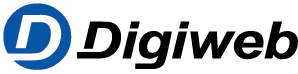Using a debit card reader with the FRITZ!Box
If your debit card reader has a network port or is equipped with wireless LAN (WiFi), you can simply connect it to a LAN port or the wireless network of your FRITZ!Box and use it to read debit cards. Note:If your debit card reader only has an analog port, you can configure the debit card reader
Using a debit card reader with the FRITZ!Box Read More »