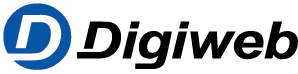Knowledge Base
In the FRITZ!Box you can define which network devices and applications are to be treated with high priority or low priority when they access the internet. This way you can ensure optimal reaction times for online games even if peer-to-peer services are using the internet connection at the same time. This type of prioritization of applications is also called Quality of service (QoS).
Note the following information on the FRITZ!Box’s various prioritization categories and proceed as described in the subsequent measures.
Note:All instructions on configuration and settings given in this guide refer to the latest FRITZ!OS for the FRITZ!Box.
1 The FRITZ!Box’s prioritization categories
There are various ways to prioritize different network devices and applications in the FRITZ!Box. Three categories are available:
Real-time applications
Network devices and applications prioritized in the category “Real-time Applications” are always allocated as much internet connection throughput as needed. If other applications are using the internet connection at the same time, data sent by real-time applications is always sent first.
If several real-time applications are using the internet connection at the same time, then the throughput is divided between them equally. The application “Internet telephony” (VoIP) is an exception; this real-time application always has the highest priority, even over other real-time applications.
Note:If a real-time application requires the entire throughput, then other applications cannot transmit data at the same time.
The category “Real-time Applications” is especially suitable for applications with very high demands on throughput and reaction times such as internet telephony, IPTV, or video on demand.
Prioritized applications
As long as the internet connection is not overloaded by real-time applications, network devices and applications in the “Prioritized Applications” category can use up to 90% of the upload throughput. Devices and applications that are not prioritized are then allocated 10% of the upload throughput when prioritized applications are transmitting data at full capacity.
If several prioritized applications are using the internet connection, then the throughput is divided equally. The category “Prioritized Applications” is suitable for applications that require fast reaction times, such as VPN and terminal applications, or online games.
Background applications
Network devices and applications assigned to the category “Background Applications” are always treated with the lowest priority when the internet connection is working at full capacity. If another application requires the entire internet connection throughput, all background applications must wait until capacity becomes available again.
If the internet connection is not being used by any other application, then the background applications can use the entire throughput.
The category “Background Applications” is suitable for automatic updates and peer-to-peer services, for example BitTorrent.
2 Setting up a prioritization rule for network devices
If you configure a prioritization rule for a network device, then it applies to all applications executed on this device:
- Click “Internet” in the FRITZ!Box user interface.
- Click “Filters” in the “Internet” menu.
- Click on the “Prioritization” tab.
- Click “New Rule” in the section that corresponds to the prioritization category you want to assign to a device.
- Select the corresponding device from the drop-down list for network devices.
- Select “All” from the drop-down list for network applications.
- Click “OK” to save the rule.
3 Configuring a prioritization rule for a network application
When you configure a prioritization rule for a specific network application, you can decide whether the rule should apply to all or only specific network devices on which the respective application is running:
Adding a network application
- Set up access and prioritization rules for network applications.
Configuring prioritization
- Click “Internet” in the FRITZ!Box user interface.
- Click “Filters” in the “Internet” menu.
- Click on the “Prioritization” tab.
- Click “New Rule” in the section that corresponds to the prioritization category you want to assign to an application.
- Select the device on which the application is running from the drop-down list for network devices.
- Select the application from the drop-down list for network applications.
- Click “OK” to save the rule.