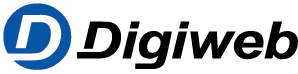Knowledge Base
< Back
You are here:
Print
Posted16th October 2018
Last Updated On18th April 2021
ByDigiweb Marketing
There are many factors that determine the speeds you receive to your device(s). If you’re experiencing speed issues please refer to the following to understand potential issues or Freephone 1800 285828 to speak with our knowledgeable technical staff who’ll be happy to take you through troubleshooting steps and offer their experience to help improve your speeds.
Key broadband speed factors include:
The network speed being delivered to your modem
Factors can include:
- The broadband connection type your home or business has installed. There are significant differences between fibre optic networks, copper networks, fixed wireless networks or satellite broadband services.
- The package you have purchased. If you have bought a 24Mbps plan you will get download speeds up to 24Mbps. If you purchase a 300Mbps plan you’ll get download speeds up to 300Mbps.
- Distance from your local cabinet, local exchange or line of sight with wireless or satellite networks.
- Capacity of the network can contribute. If a great many people are using the same infrastructure in the same area at the same time, this can cause congestion.
- Quality of your line into your premises. Length of your copper line on DSL, NexGen, Fibre FTTC services, affects the maximum speeds delivered directly to your modem.
The output speed being delivered from your modem
Factors can include:
- The technical capabilities of your modem/router
- Whether your devices are directly connected to the modem via network cable or connected via WiFi.
- Sharing your internal network with other users.
- Quantity and technical capabilities of customer devices will also affect speeds achievable.
- Internal wiring. Direct connection to the main Network Terminating Unit (NTU) is recommended / required.
Your Connection / WiFi speed
Factors can include:
- Distance between your device and the modem. Placement of modem in a central location to ensure optimal coverage for premises.
- Signal being blocked due to incorrect placement of modem e.g. on the floor behind a sofa or cabinet or desk, hidden in the drawer of a cabinet.
- The structure of your premises e.g. thickness of walls for older homes, concrete flooring between downstairs and upstairs, number of walls between your device and the modem, etc.
- Interference from external sources within your environment. The most common of these being cordless phones, baby monitors, wireless doorbells, wireless TV signal transmitters, etc
- WiFi channel interference. Your WiFi signal can operate across a number of WiFi channels that are changeable by you via the modem user interface.
- Whether you have software running in the background, such as spyware
Your device (Desktop PC, Laptop, Tablet, Smartphone, etc) performance
Examples:
- Your devices ability to connect over the most up to date WiFi standards e.g. wireless AC
- The network card on your device limited to 100Mbps as opposed to 1Gbps (1,000Mbps).
- Are your devices up to date with anti-virus / anti-spyware software? Are you running regular scans to ensure that your devices are virus & spyware free.
- Is the disk space on your devices almost full to capacity? This will slow down the performance of your devices.
- Do your devices have enough Random Access Memory (RAM) for all the applications that your devices are trying to use?
Other external influences
- Congestion on the server that you are requesting information from e.g. a website, TV streaming service, online games, etc
- Hardware & software issues on your devices.
- For Satellite connections, high latency up circa 20-30 times greater than that of our other Broadband services, can oftentimes reflect as poor download speeds when in fact the download speeds are ok. Latency is the amount of time in milliseconds that it takes for your request to reach its destination and return the required data to your device e.g. browsing a website. Please note that oftentimes websites will have multiple items that need to load individually e.g. if a website has 30 items to load on screen and the latency is 1000ms (=1 second), then the website will take 30 seconds to load.
Completing a Speed Test
- One test should be completed over WiFi and speeds noted. You can use our speed test to test your speeds at http://speedtest.digiweb.ie. Please record your account number so that our trained staff can review your speed tests easily.
- A 2nd speed test should be performed on http://speedtest.digiweb.ie using a direct network cable from your computer to your modem. The WiFi should be switched off to ensure that no device is connected and using bandwidth during the speedtest. All internet applications on your computer that may be downloading or uploading any data, should be closed. Your computer must have up to date anti-virus / anti-spyware and must have been recently scanned to ensure that your computer is clean.
- Based on the result of these 2 tests, where possible our trained staff may be able to advice you on how best to improve the speeds received by your devices.
Optimising Your Speeds
Some ways to get the best speeds are as follows:
- Connecting via direct Ethernet network cable to the modem. This will always give you the most optimal and reliable speeds directly to your device. Therefore we strongly recommend that you use a direct connection for all devices where possible.
- WiFi – Placement of modem in the most central location possible to ensure optimal WiFi coverage for your premises and to minimise the distance between your device and modem.
- WiFi – Placement of modem in a clear and unobstructed place within your premises.
- Avoid placing near radiators, microwaves, refrigerators, mirrors, very close of fluorescent lighting.
- Keep the modem a minimum of 3ft away from cordless phones, baby monitors, wireless doorbells, wireless TV signal transmitters, etc.
- WiFi – Trial and error testing of each available WiFi channel via the modem user interface. This will help you find the optimal WiFi channel to use within your environment.
- WiFi – Purchase our Home Plugs from Digiweb by clicking here to extend your WiFi signal into those hard to reach areas of your premises.
- Number of devices using the connection simultaneously. The more devices that are using your connection simultaneously the less speeds will be available to share amongst these devices. The type of usage that each device is using will also play a big factor with available shared speeds.
- For Satellite connections, remember to consider that Satellite has up to 20-30 times greater latency than that of all other Broadband products. Therefore tasks like loading a webpage will take 20-30 times longer on a Satellite connection.
- Connect your modem to the main Network Terminating Unit (NTU or telephone socket). This will help to eliminate any internal wiring issues that may exist within your premises.
- For DSL & Next Gen products using ADSL technology and an older type non-filtered telephone socket, please ensure to test with and without a microfilter / splitter. A microfilter / splitter will help to filter the telephone line signal from the broadband signal to ensure that they do not interfere with each other. Where necessary, our trained staff will replace your microfilter / splitter free of charge. Some customers may need additional microfilters / splitters to avoid interference from devices such as telephones, answering & fax machines, telephone alarms, digital TV box sets, etc. please speak with our trained staff if you require additional microfilters / splitters.
- Cabling connecting your modem DSL port to the Network Terminating Unit (NTU or telephone socket) can be faulty and it is recommended to test with replacement cabling in the event of poor speeds being experienced.
- Purchase our newest WiFi AC / Gbps LAN modem here to get the best out of your speeds and WiFi performance.
- Please note that your devices must WiFi AC compatible for optimal WiFi performance.
- Please note that you must have a Gbps network card installed on your devices to use speeds greater than 10 / 100Mbps over a direct connection to the modem via Ethernet network cable. Disc write speeds and other internal components of the computer may limit speeds also. Some antivirus software may also limit speeds. Testing with a second Gigabit capable device is always useful to help determine the true speeds. The speed test technology has yet to catch up to Gigabit technology so the normal Ookla speed tests are not a reliable Gigabit speed test. The Digiweb Speed test is also based on the Ookla testing engine. Ireland currently has no Gigabit speed test servers.
- Where errors or a fault are identified by our trained staff, we will work quickly to resolve these either via placing a network fault or replacing any faulty network equipment identified including your modem.
Table of Contents