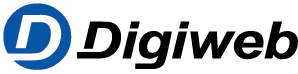Knowledge Base
Use wireless LAN or a network cable to integrate the FRITZ!Box as a Mesh Repeater into the Mesh of your FRITZ!Box with internet access (Mesh Master) to easily and efficiently increase the wireless range of your home network.
The Mesh Repeater automatically adopts all of the wireless settings from the Mesh Master and creates an additional wireless network (WiFi) that enables your devices to connect to the home network. In addition, the telephone numbers entered in the Mesh Master can be activated for the Mesh Repeater and used by telephone devices configured in it.

As soon as the Mesh Repeater is integrated in the Mesh, it is marked with the Mesh symbol in the user interface of the Mesh Master:

Fig.: Mesh overview with FRITZ!Box as a Mesh Repeater
Requirements / Restrictions
- FRITZ!OS 7 or later is installed on the Mesh Master.
Note:All instructions on configuration and settings given in this guide refer to the latest FRITZ!OS for the FRITZ!Box.
1 Setting up the Mesh Repeater
Preparations
- Use wireless LAN or a network cable to connect a computer to the Mesh Repeater. If the computer is already connected to the Mesh Master, clear this connection.
Configuring the operating mode
- Click on “Home Network” in the user interface of the Mesh Repeater.
- Click on “Mesh Networking” in the “Home Network” menu.
- Click on the “Mesh Settings” tab.
- Enable the option “Mesh Repeater” in the “Mesh Operating Mode” section.
- Enable the option “This FRITZ!Box is a network device (IP client) in the home network […]”.
- If you want to use a network cable to connect the Mesh Repeater to the Mesh Master:
- Enable the option “via LAN”.
- Click “Apply” to save the settings.
- Use a network cable to connect a “LAN” port on the Mesh Repeater either directly to a LAN port on the Mesh Master, or by means of a hub or switch.
- If you want to use wireless LAN to connect the Mesh Repeater to the Mesh Master:
- Enable the option “via wireless LAN”.
- In the table, select the wireless network of the FRITZ!Box with internet access (Mesh Master).
- Enter the Mesh Master’s network key in the “Network key” field.
- Click “Apply” to save the settings.
2 Integrating the Mesh Repeater into the Mesh
- Push and hold the connect button on the Mesh Repeater until its “WLAN” LED flashes. Other LEDs may also flash.
- Within 2 minutes: Push and hold the connect button on the Mesh Master until its confirmation LED lights up. Other LEDs may also light up.
- The process is complete as soon as the Mesh Master marks the Mesh Repeater with the Mesh symbol in the Mesh overview.