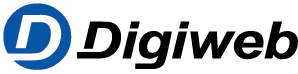Knowledge Base
If your debit card reader has a network port or is equipped with wireless LAN (WiFi), you can simply connect it to a LAN port or the wireless network of your FRITZ!Box and use it to read debit cards.
Note:If your debit card reader only has an analog port, you can configure the debit card reader as a telephony device in the FRITZ!Box.
Note:All instructions on configuration and settings given in this guide refer to the latest FRITZ!OS for the FRITZ!Box.
1 Configuring the FRITZ!Box
In the factory settings, the FRITZ!Box automatically assigns the correct IP settings to all devices via DHCP. If you disabled the FRITZ!Box’s DHCP server, reenable it:
- Click “Home Network” in the FRITZ!Box user interface.
- Click “Network” in the “Home Network” menu.
- Click on the “Network Settings” tab.
- Click the “IPv4 Addresses” button. If the button is not displayed, enable the Advanced View first.
- Enable the DHCP server and define the range from which the FRITZ!Box assigns IP addresses.Note:The FRITZ!Box has the IP address 192.168.178.1 (subnet mask 255.255.255.0) and assigns IP addresses from xxx.20 to xxx.200 in the factory settings.
- Click “OK” to save the settings.
2 Configuring a debit card reader
Make sure that the debit card reader automatically obtains its IP settings from the FRITZ!Box (this is the standard setting for most debit card readers):
- Configure the debit card reader to automatically obtain IP settings via DHCP. Refer to the manufacturer for information on how to set it up, for example consult the manual.
3 Connecting the debit card reader to the FRITZ!Box
- Either use a network cable or wireless LAN to connect the debit card reader to the FRITZ!Box.
The debit card reader is now connected to the FRITZ!Box and can be used to read debit cards.