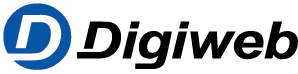Knowledge Base
 Firstly, the location of your modem / router is very important. If your modem / router is stuck in a press or under a desk, the odds are your Wi-Fi speeds won’t be very good. Your modem should be in a central location. It should not be behind a television or cabinet. It should be placed high up, possibly on a shelf and not on the floor. This is because Wi-Fi signals are generated from the router, they can spread in upward or downward motions. By placing a modem / router on the floor your Wi-Fi is being blocked and disrupted by the floor. This height ensures that your Wi-Fi signals will be spread more evenly across the whole premises and can become available in previous black spots / corners. Another way to improve your speed based on location is to keep your modem / router centrally located and away from windows. By placing your modem / router near a window, you are sending some of your Wi-Fi signals out the window, which in turn interferes with the Wi-Fi you’re receiving in the premises.
Firstly, the location of your modem / router is very important. If your modem / router is stuck in a press or under a desk, the odds are your Wi-Fi speeds won’t be very good. Your modem should be in a central location. It should not be behind a television or cabinet. It should be placed high up, possibly on a shelf and not on the floor. This is because Wi-Fi signals are generated from the router, they can spread in upward or downward motions. By placing a modem / router on the floor your Wi-Fi is being blocked and disrupted by the floor. This height ensures that your Wi-Fi signals will be spread more evenly across the whole premises and can become available in previous black spots / corners. Another way to improve your speed based on location is to keep your modem / router centrally located and away from windows. By placing your modem / router near a window, you are sending some of your Wi-Fi signals out the window, which in turn interferes with the Wi-Fi you’re receiving in the premises.
Secondly, you should move devices that have strong electrical and wireless signals away from the modem / router. These are items such as cordless phones & doorbells, baby monitors, wireless speakers, radios, microwaves, fridge freezers, etc. These devices interfere with your Wi-Fi signal and therefore reduce your Wi-Fi speeds. Similarly, switching off Bluetooth on your devices when they’re not in use may help to increase the speed of your Wi-Fi. Bluetooth can create an interference with Wi-Fi which leaves it slow. This is because they share the same frequency and therefore run slower when both are being used at the same time.
Thirdly, your modem / router Wi-Fi signal operates on a defined channel. This is of particular importance on Wi-Fi devices using 2.4Ghz frequency only (typically b/g/n devices). There are 11-13 available channels to chose from. Our Digiweb Fritz!Box allows you to see what channels are in use around you and therefore where necessary, to manually select the best channel with least interference. Once you have selected the best channel with least interference you will see an improvement in your Wi-Fi performance over previous heavily interfered channel. For Wi-Fi ‘ac’ devices and some ‘n’, they use 5Ghz frequency with greater channel availability and far less chance of interference occurring, leading to better speeds. You can change settings on your modem / router to ensure that your device only uses the 5Ghz network and does not alternate between the 2.4Ghz and 5Ghz frequencies.
Fourthly, your Wi-Fi device can lead you to believe that your issue is slow Wi-fi speeds when in fact it is the device performance is the root cause. Your device(s) should have:
- up to date software installed.
- sufficient space and RAM available.
- antivirus & antispyware installed, kept up to date, and be regularly scanned to remove any such malware that may affect the performance of your device.
- intensive background applications disabled when not in use or required.
- browser cache cleared where browsing experience is poor.
If you find that after all this your Wi-Fi is still slower in certain rooms of the premises, you can invest in powerline adapters / home plugs. Powerline adapters are devices you can place in certain rooms of the house to help increase the speed of your Wi-Fi in that area by carrying speeds of up to 300mbs through your existing electrical wiring. By using these you are stretching your Wi-Fi out into certain rooms where the signal was originally poor.
Alternatives to powerline adapters are Wi-Fi extenders (aka boosters or repeaters). The common failure for most users using Wi-Fi extenders is that users often place them in a location where the Wi-Fi signal is already poor, therefore that poor Wi-Fi signal is being extended or repeated onwards in your premises. Whilst your device will have a strong signal connecting to the Wi-Fi extender, the Wi-Fi extender likely has a very poor signal connecting with your modem / router i.e. the source of your broadband connection, therefore poor Wi-Fi connectivity and speeds will be experienced. You need to place the Wi-Fi extender in a location (preferably centrally) where the Wi-Fi signal from your modem / router is strong and where you are as close as possible to the problem / blackspot area of your premises.
If you feel your broadband is still slow, call your provider and find out if there are better deals or what the general speeds are in your area. For further information on optimising your Wi-Fi connection, you can freephone Digiweb’s Technical Support team on 1902 option 2.