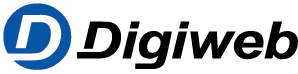Knowledge Base
Outlook for PC
- Select File > Account Settings > Account Settings.
- Select your Email account from the list on the email tab and then click Change.
- On the POP and IMAP Account Settings box, select More Settings.
- Select the Outgoing Server tab and make sure the box marked My outgoing server (SMTP requires authentication) is un-checked. If not, un-check the box.
- Select the Advanced tab and make sure that you’re using the following settings if you have an IMAP account.
- Incoming server (IMAP): 143
- Outgoing server (smtp.digiweb.ie): 25
- Use the following type of encrypted connection: SSL/TLS, SSL, TLS, or Auto
If you have a POP account, your options will look a little different. Make sure you’re using these settings.
- Incoming server (POP): 995
- Outgoing server (smtp.digiweb.ie): 25